Off-Topic: This post isn't about Directory Opus, but we thought it might be useful to some of you anyway. Remember that you can use the on-topic label and on-topic RSS feed if you only want to see Opus news.
Hide the Language Bar from UAC Prompts on the Secure Desktop
Update: See the comments for an alternative method which is probably much better!
Some time after I installed Vista the Language Bar started to appear on the secure desktop. The secure desktop is the darkened screen where UAC prompts appear, unless you've disabled the secure desktop or disabled UAC completely. I only ever use one keyboard language so this extra thing on the screen isn't useful to me and is slightly distracting/annoying.
A quick Google found several other people trying to remove the Language Bar but no answers. I hunted through the registry and discovered how to do it and figured I'd post the information here (and on my web site, because weblogs are rubbish for finding non-recent things) so that others can find it.
- Run RegEdit.exe (as an administrator)
- Go to HKEY_USERS\.DEFAULT\Software\Microsoft\CTF\LangBar
- Change the ShowStatus value from 0 (zero) to 3 (three).
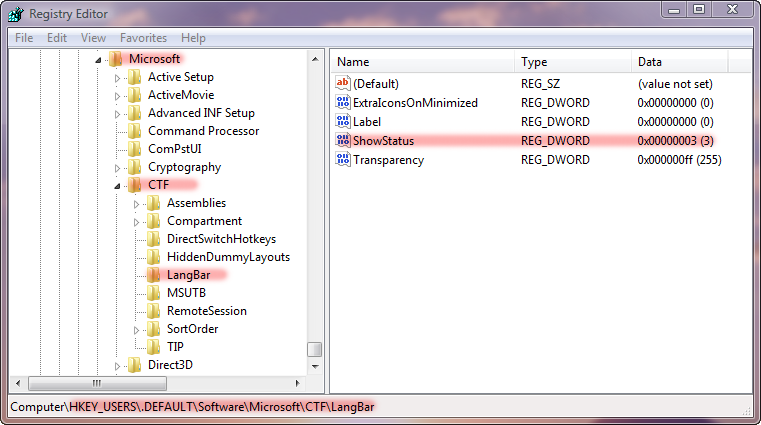
(Click image for full-size version.)
That's it! Easy when you know how. It looks like the secure desktop inherits its settings from the .DEFAULT user profile.
Important Note: If anyone using your computer might need to type an administrator password into a UAC credentials prompt using a different keyboard layout then you should leave the Language Bar alone, else they may find it difficult or impossible to type their password.