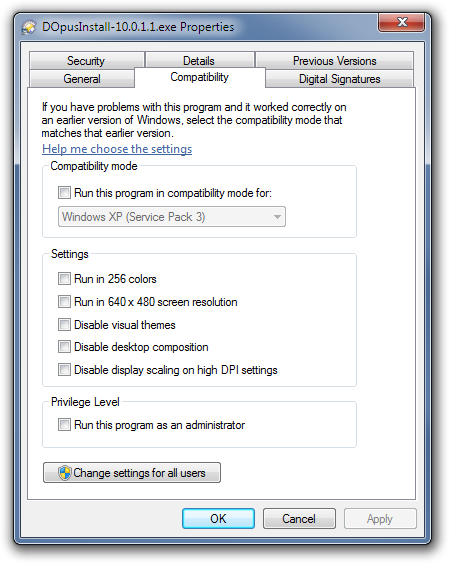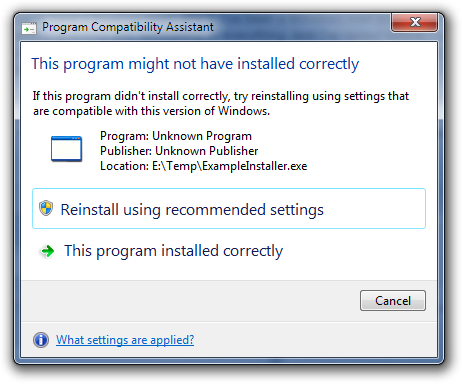This is a beta version. If you aren't comfortable running the very latest version of Opus then you may like to wait for the next stable release.
Directory Opus 10.0.1.4 is available now for all Opus 10 users:
New features and minor changes:
- The USB export function now has a "Use as dongle" option which lets you export Opus to anywhere, using the nominated flash drive as a dongle only. This means, for example, that you can export to a TrueCrypt partition on the USB drive. When Opus is exported in this mode, the nominated USB drive must be present in the system for the exported licence to work, but Opus itself does not have to be run from that drive.
Bug fixes:
- Fixed potential crash in My Computer display when a particular USB device is inserted.
- The ZIP "Save full file paths" option is now respected when adding files from a collection to a zip file.
- Renaming an item into a sub-folder did not work in libraries.
- Improved prevention of multiple UAC prompts. e.g. If you do Get Sizes on C:\Windows and decline the UAC prompt, you no longer get multiple prompts appearing.
- Fixed crash when saving a folder format from the Folder Options dialog if the Folder Formats Prefs dialog was also open and showing a path format's editor.
- Fixed problem reading FTP folders with # characters at the ends of names.
- Fixed crash in FTP SFTP code caused by garbage chars in login status responses from the server.
- Fixed FTP SFTP not re-prompting for password in some cases when the originally given password was incorrect.
- The Go ROOT command now behaves normally in a "locked-allow-changes" tab (the previous behaviour, of returning to the locked directory, is now provided by Go TABLOCKDIR).
- The "hotkey disabled" flag wasn't being saved for toolbar buttons.
This is a beta version. If you aren't comfortable running the very latest version of Opus then you may like to wait for the next stable release.
Directory Opus 10.0.1.3 is available now for all Opus 10 users:
Changes:
- The Show command now has a FULLSCREEN argument to cause the viewer to open as full-screen automatically.
- The Go command now has a TABLOCKDIR argument. This lets you revert a locked tab to its original "locked" folder (for example, you could bind the Go TABLOCKDIR command to a hotkey to let you press a key to get the same effect as clicking on the tab). When used with a non-locked tab, this argument simply returns the currently displayed folder (the same as Go CURRENT).
- It is now possible to lock/unlock more than one folder tab at once:
- From the tab context menu, hold Shift to lock all, Ctrl to lock all to right, and Ctrl+Shift to lock all to left
- From the Go TABLOCK command, append "all", "left" or "right" parameters
- The Tab Group list in Preferences now shows tabs with a defined label in italics, to distinguish them from tabs without a specified label
- When the Go OPENCONTAINER command is used on an item in a library it will now open the real folder containing the item.
This is a beta version. If you aren't comfortable running the very latest version of Opus then you may like to wait for the next stable release.
Directory Opus 10.0.1.2 is available now for all Opus 10 users:
This is a preliminary, beta release. It fixes a number of issues reported since the release of Directory Opus 10.
Changes:
- Added 'Automatically shrink panel' option to the Find panel. The Find function now also displays a busy indicator in the status bar, which makes it easier to abort the search if the panel is shrunk.
- Wildcard file filters and the Find function now properly identify ü and Ü as the same letter (and the same for other accented letters -- similar to the fix for the FAYT field in the previous version).
- Clicking on lib:// path components in the file display border, if library member folders were set to be shown individually, could sometimes fail to read the directory clicked on.
- If the Lister was below a certain size vertically, shrinking and then expanding the utility panel could cause it to appear underneath (in z-order terms) the file displays.
- The 'Automatically select next file after deleting' option now applies in the folder tree as well as in the file display (so if you delete a folder from the tree and this option is on, the folder's sibling will be selected rather than its parent).
- Double-clicking on Office shortcuts now works (again).
- Fixed crash in Raw Digital Camera plugin if image loading was started and then immediately cancelled (e.g. when moving through images using the cursor keys while the viewer pane was open).
- EXIF metadata strings encoded as UTF-8 were sometimes not recognised as such.
- The USB Launcher stub now checks for a minimum of XP SP3 before attempting to launch Opus.
A problem has been found where the built-in updater sometimes downloads a new version but then doesn't do anything when told to install it. You are more likely to run into this if you wait more than a few minutes between downloading and choosing to install.
Please download updates via the web if the built-in updater isn't working for you.
Opus 10.0.2.0 and above include a fix for this problem, so after you have downloaded and installed the latest version via the website you can go back to using the built-in updater. However, please note that the issue may still affect you if you are still using an older version of Opus.
Apologies for any confusion or wasted time that this issue has caused.
(This is a new FAQ. See the Resource Centre for a categorised list of all FAQs.)
- Minimum supported versions of Windows
Directory Opus 10 requires a minimum of Windows XP SP3 (or SP2 for the x64 edition). At the time of writing, those are the oldest versions of Windows which Microsoft themselves still support.
If the installer detects Windows XP with an old, unsupported service pack then it will display a message like this:
This program requires Service Pack 3 or later on Windows XP.
Setup will now exit.
If the installer detects an even older version of Windows (e.g. Windows 2000) it will say this:
Checking Operating System Version
The operating system is not adequate for running Directory Opus.
If you see either message but you are really running a later version of Windows (e.g. Windows 7 or Windows Vista) then the installer, or the program you have launched it from, must be configured to run in Compatibility Mode. See below for information on turning off Compatibility Mode.
- What is Compatibility Mode?
Compatibility Mode is a Windows feature. It lets you tell Windows to pretend to be an earlier version when running particular programs. To those programs, it will appear that they are running on the Windows version you specify, not the real version you are using. In some cases, this can resolve problems with programs not designed for the newer version of Windows. In other cases, it can cause problems. You should not use Compatibility Mode unless you have a good reason to; most software does not need it.
Compatibility Mode is turned on or off for a given .exe file, such as the Opus installer (e.g. DOpusInstall.exe) or Opus itself (e.g. dopus.exe).
If Compatibility Mode is turned on for an exe, it stays on even if you replace the exe with a newer version. It stays on even if you delete the exe, wait a month, then download a new copy to the same place. Windows remembers to use Compatibility Mode for anything with the same name, in the same place, until you tell it not to.
- Compatibility Mode and Directory Opus
We recommend that you do not use Compatibility Mode with Directory Opus. In particular, the way Explorer Replacement is implemented typically varies with each version of Windows. Also, parts of Opus take advantage of newer Windows features (e.g. UAC, Aero Glass, Libraries) and may stop working if Opus thinks it is running on an earlier version.
If you try to install an old version of Opus on a new version of Windows and the installer refuses and tells you to get a newer version of Opus, that is happening for a reason. The installer will only block an install if there is a known problem. In other cases, the installer may show a warning, informing you that your Windows version is not officially supported (e.g. because that Windows version did not even exist when the Opus version you're installing was made), but still allow you to continue if you choose.
Do not use Compatibility Mode to trick the installer into letting you install Opus; instead, get an updated version of Opus that supports your version of Windows. This is not just an attempt to get money out of you every time a new version of Windows is released; the update you need may be free, as was the case with Directory Opus 9 and Windows 7.
- How do I turn Compatibility Mode off?
To turn off Compatibility Mode for an exe, right-click the exe and choose Properties, then click on the Compatibility tab. Everything in the tab should be off, like in the screenshot below. If anything is turned on, turn it off and click OK.
If any of the checkboxes are on, but ghosted out, you need to click Change settings for all users first (which may trigger a UAC prompt).
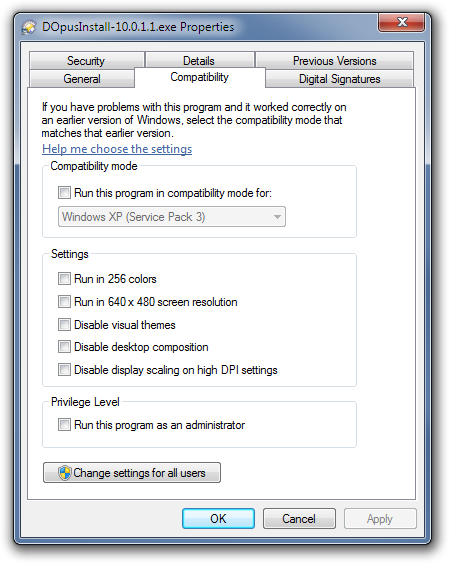
Make sure Compatibility Mode is off for the Opus installer.
Also, and equally important, make sure Compatibility Mode is off and for all of the Opus program files. The program files are usually under C:\Program Files\GPSoftware\Directory Opus (type /home into Opus if you have trouble locating them). You should check every .exe file within the Opus directory, including the ones in the Viewers sub-directory. If you are using 64-bit then you should also also check within x86 and x86\Viewers.
- Why was Compatibility Mode enabled when I have never touched those settings before?
Sometimes, after you have run an installer (or something that looks like an installer to Windows), you will see a Program Compatibility Assistant message like this:
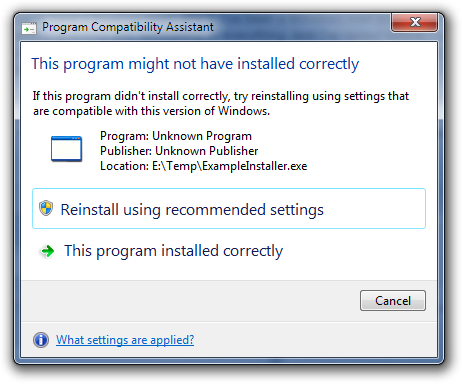
If you choose "reinstall using recommended settings", Compatibility Mode will be turned on for the installer and it will be re-run. Anything you install in that second run may also have Compatibility Mode turned on.
Unfortunately, the heuristics Windows uses to decide when to show the Program Compatibility Assistant are terrible (see below*) and it ends up causing more problems than it solves. If you see that message appear you should almost always choose "this program installed correctly" rather than the "recommended" option above it. Only do otherwise if there is an actual problem with the installer and only after checking for an updated version of the product you are trying to install.
Newer versions of the Directory Opus installer know what to do to prevent the Program Compatibility Assistant from appearing; older versions did not and would sometimes trigger it. Recall that the Compatibility Mode settings are remembered for an exe-path even if you delete or replace a particular version of the exe. This means if they were turned on in the past -- e.g. because the Program Compatibility Assistant triggered for an old installer -- then they will have stayed on until you manually turned them off.
(*The heuristics detect what a program doesn't do, not what it does. For example, if you rename a random program to installer.exe, then run it and exit it, you will probably get the Program Compatibility Assistant popping up and asking if you want to mess with the program's compatibility settings, even though nothing actually went wrong. Windows is guessing and guessing badly. This is why you still sometimes see it happen with recently-made installers for products designed with Windows Vista and Windows 7 in mind.)
This is a beta version. If you aren't comfortable running the very latest version of Opus then you may like to wait for the next stable release.
Directory Opus 10.0.1.1 is available now for all Opus 10 users:
This is a preliminary, beta release. It fixes a number of issues reported since the release of Directory Opus 10.
New features and minor changes:
- Configuration saving now works around issues caused by people or programs unintentionally setting the read-only, hidden or system attributes on everything in the user profile.
- The desktop.ini file in the CD staging area is now hidden from the display of writeable CDs
- If a Lister opens showing the find/sync/dupe panel, the panel is given focus rather than the file display
- UAC Elevation is now used for reading (as well as writing) when copying files, and in other functions (like GetSizes, etc). So folders that are permissioned to deny access to normal users can now be copied after an elevation prompt.
- In Find (etc.) filters, changed spacing of the attribute checkboxes so it's clearer which checkbox is for which attribute.
- Implemented an Icon Set caching system:
- Icon Sets .DIS files are now cached in a way which can greatly reduce startup time, especially if you either have a lot of sets installed or sets made of lots of individual images (rather than image maps).
- If you were suffering from slow startup times due to icon sets then the first launch of Opus after this update will take slightly longer, as the cache is generated, but subsequent startups will be much, much faster. (e.g. 10 seconds down to 1 second, in the worst-case situation).
- It is still worth deleting any icon sets you do not use, as they still add slightly to startup time and they also use up memory.
Bug fixes:
- The Go LAYOUT command now respects the layout's mouse-relative checkbox.
- The MD5 column no longer displays the "<file too large>" message if the file is locked by another process
- Send To menu shortcuts that refer to a file (rather than a folder) on a network share are now supported
- Fixed crash reading metadata from some mal/strangely-formed exif tags
- Using ' to escape wildcard characters did not work unless the pattern also contained a (non-escaped) wildcard. e.g. Select "Moo '(Cow')" wouldn't work.
- The FAYT field now properly identifies ü and Ü as the same letter (and the same for other accented letters presumably)
- Fixed problem with Lister coming to front on file change, triggered by previously performing a drag & drop when the Lister was not active
- Fixed crash when browsing to (empty?) Homegroup folder
- Selecting certain jumplist actions in other programs could cause Opus to be started unnecessarily (if not already running)
- The Metapane now recognises when Admin mode is active and won't display a redundant UAC prompt
- Deleting a library member folder from the tree now works properly
- If a folder was created in a library which had been expanded in the tree, but the member folder HADN'T been expanded previously, subsequently expanding it would cause the newly created folder to be doubled (or sometimes tripled?) up
- Fixed the Folder Tree re-rooting itself when it shouldn't in some cases
- Sorting by the Label column was not always reliable
- MP3 tags stored as ASCII (Latin1) are now converted using the default system codepage instead of always using ANSI
- Fixed some problems with the replace dialog not showing jumbo icons when it could, and enlarging tiny thumbnails when it shouldn't
- The Duplicate finder didn't update its saved path-list when closed if no dupe-check was actually performed after changing the paths.
- The Duplicate finder, when the path-lock was on, merged its saved path-list with the current path when opening instead of replacing the path-list with the current path.
- The Hours/minutes were swapped around for the Time field in the Simple Find dialog
- The "Kaspersky Safe Folder" application is now supported better in the native My Computer view
- Hot paths in the file display border were not underlined in the lower file display of a dual-horizontal Lister, if folder tabs were on top.
- Opus no longer asks the Windows shell to extract document metadata (e.g. Author) from TIFF files larger than 64MB, by default. (The limit can be changed via Prefs / Misc. / Advanced / tiff_max_doc_metadata) This avoids problems with excessive memory usage when obtaining attributes and metadata for large TIFF files which were saved by Photoshop (which can write hundreds of meg of proprietary data into the TIFF headers).
- The Viewer now saves its placement when closed even if set to autosize when opened. This fixes a problem where the viewer's maximized (or not) state was never updated if it was set to auto-size, leaving you stuck in (or out of) maximized mode unless you thought to turn off autosize, open, move and close the viewer, then set autosize back how you wanted it.
When the viewer opens, the autosize mode still overrides the placement, as before. So, effectively, the maximized flag is just remembered now, instead of being stuck however it was.
- Fix for double-clicks not working on filetypes where the class name contains two path components. e.g. "PCOMW\WS"
- Advanced Rename dialog script checkbox didn't always become checked/unchecked when toggled, until the mouse moved away.
- Advanced Rename dialog changed size slightly each time it was opened (if the preview or script panels were visible).
- When tagging an image in the full-screen viewer, the tick that appeared had white bars above and below it.
- The Advanced button editor size reduced slightly each time it was opened.
|