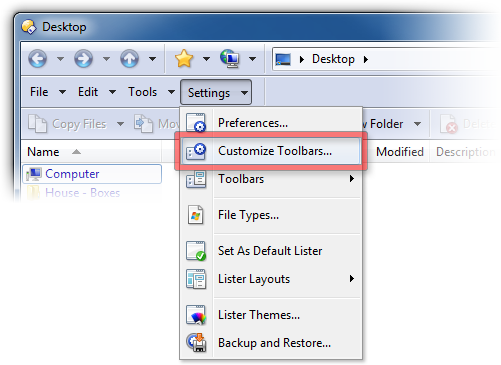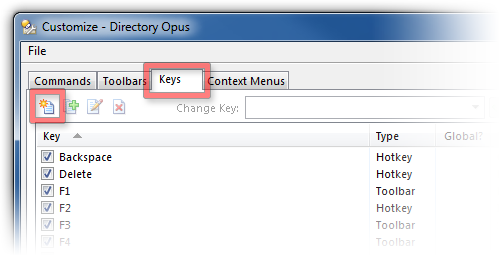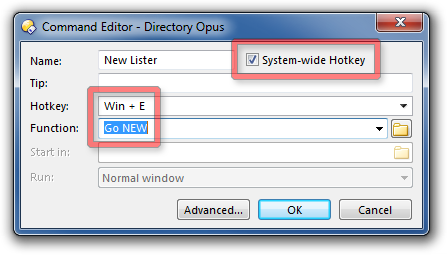Directory Opus 10.5.2.0 is now available as a free update for all Directory Opus 10 users.
Download:What's new:
The 10.5.2.0 update includes everything from the 10.5.1.x beta versions:
(The help file contains a summary of all these changes in one place and will be displayed the first time you run the new version.)
- Win + E hotkey
Normally, the Windows + E hotkey will open the Computer folder, rather than your default lister. If Directory Opus is set as the default file manager then the Computer folder will open in Opus.
The Win + E hotkey is defined by Windows itself, whether or not Opus is installed, as meaning "open the Computer folder", and that's just what it does. (You can change what it does, if you wish; see below.)
- Shift + Win + E and Win + O hotkeys
Opus creates its own system-wide hotkey which opens your default lister. The hotkey will be either Shift + Win + E or Win + O, depending on your version of Windows and the version of Opus you first installed.
(Before Opus 10.5, Win + O was the default hotkey. Unfortunately, Windows 8 has taken over the key and it no longer works for Opus. Newer versions of Opus use Shift + Win + E as the default instead. If you do a clean install of Opus you will get the newer Shift + Win + E hotkey. On the other hand, if you use a configuration that came from an old version of Opus then you will keep the old Win + O hotkey, unless you're on Windows 8 where it is automatically changed to the new Shift + Win + E key.)
- Overriding the Win + E hotkey
To override the Win + E hotkey and make it open your default lister instead of the Computer folder, follow these steps:
- Select Settings -> Customize Toolbars...
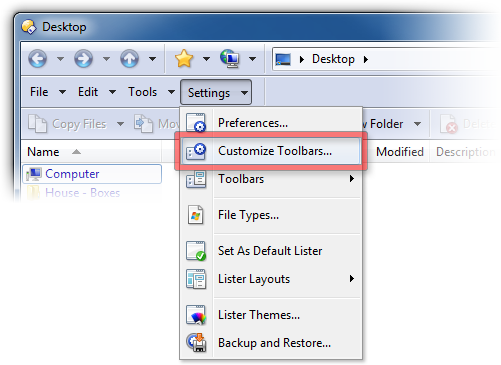
- Select the Keys tab and click the New Hotkey icon.
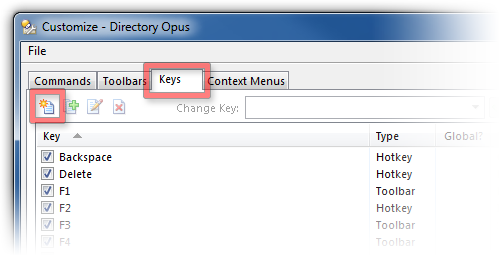
- Tick the System-wide hotkey checkbox.
Click on the Hotkey field and push Win + E.
(i.e. Hold down the Windows key, then push the E key, then release the Windows key.)
(If the keys do not work, or cause the Start Menu or Computer folder to open, you probably did not set the System-wide hotkey checkbox; you must do that first to be able to use the Windows key here.)
Set the Function field to Go NEW (or the command of your choice).
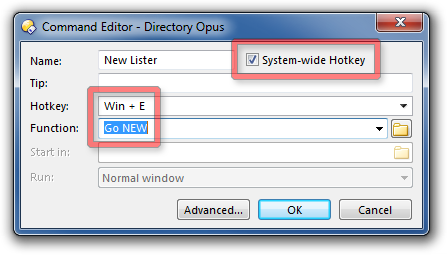
- Finally, click OK in the Command Editor, and then click OK again back in the Customize window.
(As with all FAQ entries, the forum version of this FAQ will be kept up-to-date while the version here will remain a snapshot of the initial posting.)
Directory Opus 10.5.1.3 beta is now available for all Opus 10 users.
32-bit version:  Universal Universal  Deutsch Deutsch  简化字 简化字
64-bit version:  Universal Universal  Deutsch Deutsch  简化字 简化字
This is a preliminary, beta release. Translations may not be fully up-to-date and some English text may appear in non-English versions.
The following is a guide to the changes in the Directory Opus 10.5.1.3 beta:
Bug fixes- Fixed crashes/problems caused by deleting a collection that had child collections.
- Fixed certain situations where the status bar did not clear the custom Opus status bar panels when showing the simple status bar text for a shell folder. e.g. "1 object(s) selected" might appear for the shell folder's status, next to some other information that was left over from the previous normal folder, which should have been cleared.
- Buttons on the file display border now respond correctly to Windows theme changes.
- Fixed toolbar drive buttons not displaying drive labels correctly if they contained '\t'.
- Fixed right edge of the Find filter toolbar not repainting correctly on the first resize causing the scrollbar overlapping it to be removed.
- The Set Description dialog now picks up the existing description (comment) from MP3 files, and similar for other filetypes where the description is stored within their native metadata. Similarly, the Description clause in advanced Find/Select/etc. filters now pick up those descriptions.
- Fixed error when double-clicking on an FTP site entry from the ftp:// namespace root if the site had a & in the name.
- When copying MP3 files to an MTP device, Opus will now set several of the MTP metadata tags from the source file's ID3 tag (to compensate for dumb devices that don't do their own ID3 parsing).
- Fixed delay when typing a path starting with "\" into the path field when on an unresponsive network share, despite the Preferences / Folders / Folder Behaviour / Complete paths for local drives only option being turned on. (If the option is turned off, there may still be a delay, so you may wish to turn the option on if you use slow network drives a lot.)
- Improvements and fixes to the Undo menu:
- The descriptions of each item can now be longer before they are truncated.
- When truncating descriptions, the individual paths are truncated, instead of the overall string. (So copying a file with a long name won't cause the destination information to be lost off the end of the description entirely.)
- Paths are truncated in the middle, rather than at the end, so the truncation is less of a problem when it does occur.
- Source and destination paths containing ampersand characters are now displayed correctly in the list.
- Undo actions for shortcut creation now display the folder the shortcut was created in correctly.
- Fixed minor issue in path completion (it could break if you typed a %envvar% or alias path followed by a path containing a space, like "%ProgramFiles%\Microsoft ").
- Sorting on the image Physical Width, Physical Height and Physical Size fields did not work.
- Fixed the Rename dialog's preview list header showing file icons instead of sort arrows after being clicked.
- The CLI DOSPROMPT=admin command now works correctly if the current directory contains a & or ^ character.
- If you click Apply in the metadata pane and then while the save is still going on, clear the pane or select new files, you will no longer be prompted to save the files you're already saving.
- Pressing escape should now abort a tree expansion initiated by pressing the * or + keys.
- Improved folder tree performance when processing large numbers of events, e.g. hundreds of new folders being created in a branch which the tree is showing.
- Fixed progress window title showing "Paused: (null)" if you paused an operation and had the Show percent complete in progress bar titles option turned off (or when the percentage could not be calculated).
- Fixed accelerator keys for the Backup, Restore and Export choices at the start of the Preferences Backup and Restore wizard.
- The Select Folder dialog drop-downs no longer truncate paths based on the smallest window size, but instead use the true size of the window.
- The Select Folder dialog now works correctly when you manually enter a path alias.
- Enabling the Open second Folder Tree in dual display mode option now automatically shows the second tree if the Lister is already in dual display mode.
- The New Collection... and New Stored Query... context menu items are now displayed on the right-click menu for a collection in the Folder Tree.
- The Lister did not redraw correctly when enabling FlatView (Mixed No Folders) in a folder that only contained an empty folder.
- The Search field now works correctly in the Desktop folder on Windows XP.
- The file group context menus (Collapse, Expand, etc.) are now displayed in the Desktop folder even if virtual items like Computer are included in the group.
- Right-clicking on a file group header in Power mode now displays the same group-related menu items as in details mode.
- Files copied from MTP devices are no longer fully cached in memory if their size exceeds 1/10 of the physical memory in the computer.
- Fixed the Folder Options / Folder Format editor's Columns page not updating its lists properly when you turned grouping on or off and had Opus configured to automatically add the Group column while grouping.
- The Group column did not work correctly in the Computer folder.
- Copying compressed or encrypted folders to non-compressed/encrypted locations no longer re-compresses/encrypts them. (This was already the case with files, but folders and their contents were handled inconsistently. Copied files and folders now always inherit the compression/encryption settings of the folder they are copied into (as with Windows Explorer).
- If you turn on administrator mode in a protected folder like C:\Program Files and then drag a file into that Lister from the desktop, Opus no longer shows an unnecessary UAC prompt.
|