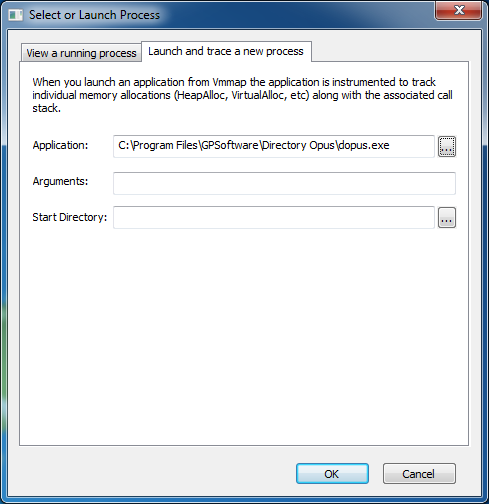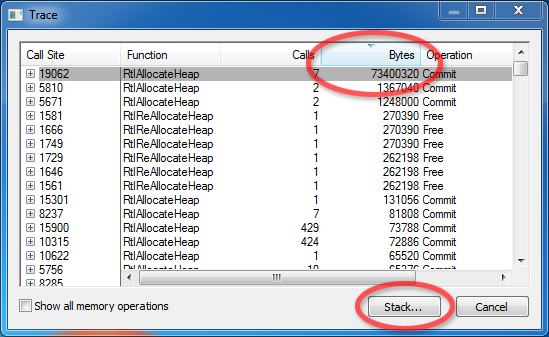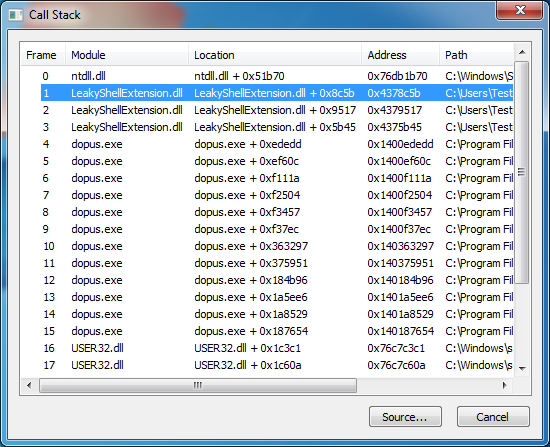GPSoftware are pleased to announce the release of Directory Opus 10.
This much-anticipated major update brings a wealth of new features, some of which are highlighted below.
Since Directory Opus 9.0, through four years and 50* free updates, we've given away many new features which would have qualified as major releases with most other software. During that time we worked in parallel to build something even bigger: Directory Opus 10. We're sure you won't be disappointed!
(*That used to say 35 but I realised I'd missed a set of updates.)
- Buy a new licence (new customers)
- Upgrade an existing licence (existing customers)
- Get a free 60-day evaluation licence (available to everyone to test-drive the new version)
- If you own Directory Opus 9 then you are entitled to a 40% discount.
- If you bought Opus after 31st December 2010 then the update is completely free!
- File copying:
- File Copy Queue. Queue copy jobs either explicitly (to a named queue) or automatically based on the source and destination paths.
- 'Unattended' File Copies. For long file copies, tell Opus what to do if any errors occur, then leave it without worrying about the operation stopping part-way through to ask you a question.
- Improved progress dialog.
- File Copy Queue. Queue copy jobs either explicitly (to a named queue) or automatically based on the source and destination paths.
- Windows 7 features:
- Jump-list support. Place any command, folder, FTP site, layout, etc. on the Opus jump-list.
- Taskbar progress indicators.
- 'Native' Opus display of Libraries.
- The option (on by default) to show the 'shared folder' overlay. (Microsoft took it away from Windows 7, lots of people complained, so Directory Opus brings it back!)
- Opus is flagged DPI aware and all known issues with DPI-scaling have been addressed.
- Support for 'static' folder commands and context menus. e.g. 'Create New Virtual Machine' added by VirtualPC.
- Jump-list support. Place any command, folder, FTP site, layout, etc. on the Opus jump-list.
- Vista and Windows 7 features:
- Explorer-style folder thumbnails, and more support for huge icons in thumbnails mode. (A few items still use small icons; full support didn't quite make the cut but will be added in the first update.)
- Support for newer thumbnail APIs. (Mainly important for PDF thumbnails.)
- Hardware-accelerated transition animations when you change folders. (Requires DWM/Aero Glass.)
- The built-in Command Prompt Here function has a new option to open a UAC-elevated prompt, also with a red background (by default) to help it stand out.
- Explorer-style folder thumbnails, and more support for huge icons in thumbnails mode. (A few items still use small icons; full support didn't quite make the cut but will be added in the first update.)
- For all Windows versions:
- 'Native' Opus display of virtual folders like Desktop, My Computer, and CD Burning.
- The Libraries concept isn't just for Windows 7 anymore. Opus provides an emulation of Libraries for Windows XP and Windows Vista users.
- Support for Windows Search, including a new toolbar search field for instant indexed searching.
- When using UNC network paths, the built-in Command Prompt Here function can now be used. Opus will automatically map a drive letter to the current UNC path, then unmap it later when it is no longer needed. Finally, you can conveniently use the Windows command prompt with UNC paths!
- 'Native' Opus display of virtual folders like Desktop, My Computer, and CD Burning.
- Archives:
- Improved Zip support, adding Unicode, AES encryption, 4GB+ archive sizes, Self-Extracting Zips, multi-volume archives, speed increases and more.
- New support for 7z, TAR, BZip2, GZip, Z, ARJ, CAB and several other archive formats, without requiring any additional software. The key formats all support archive creation as well as extraction (even within .tar.gzip files; they are re-compressed on-the-fly).
- Improved support for RAR, including the ability to create and modify RAR archives within Opus if you have WinRAR installed. (Extraction can still be done without WinRAR, of course.)
- New support for disc images, including .ISO and .WIM.
- Improved Zip support, adding Unicode, AES encryption, 4GB+ archive sizes, Self-Extracting Zips, multi-volume archives, speed increases and more.
- Metadata editing:
- A new metadata panel shows you MP3 tags, EXIF data and document properties in addition to generic file attributes, tags, ratings and descriptions for the selected file or files.
- Make changes to one or more files without leaving the lister. (You can also open the metadata editor as a separate window, detached from the lister.)
- Buttons and hotkeys can also set metadata using new commands.
- You can now search for files using tags and ratings.
- A new metadata panel shows you MP3 tags, EXIF data and document properties in addition to generic file attributes, tags, ratings and descriptions for the selected file or files.
- Much-improved folder tree:
- Better performance with network drives.
- Better behaviour with hidden folders.
- Better behaviour with virtual folders.
- Support for FTP/SSH and the new archive formats in the folder tree.
- More control over what is shown in the tree, including the option to hide empty drives (on by default).
- A choice of horizontal scrolling modes, including the modes used by XP, Vista and Windows 7 and one more.
- You can change what happens when you click items in the tree with different mouse buttons.
- A button is provided to jump to the current folder (if you had scrolled it out of view).
- You can hide the tree header (top border).
- And more... (See the detailed list.)
- Better performance with network drives.
- FTP / SSH:
- Works in the folder tree (as mentioned above)
- You can also see your FTP bookmarks in the main file display.
- Improved FTP proxy support, including SOCKS4/SOCKS5.
- Improved FTP logging support.
- Works in the folder tree (as mentioned above)
- Image viewer:
- New Grow to Page mode will enlarge as well as reduce images to fit the window/screen. The old Fit to Page mode, which only reduces, is still available.
- Next/Previous image lists are now populated when the viewer is launched from outside of Opus.
- Screensaver and sleep are disabled during movie playback and slideshows.
- New Grow to Page mode will enlarge as well as reduce images to fit the window/screen. The old Fit to Page mode, which only reduces, is still available.
- Image format support:
- Improved Photoshop (PSD) support, including 32-bpp/96-bpp and indexed images.
- Targa (TGA) alpha channels, 16-bpp and indexed images.
- TIFF alpha channels.
- (Updated raw camera support will be included in the next update.)
- Improved Photoshop (PSD) support, including 32-bpp/96-bpp and indexed images.
- Improved audio tags & cover-art thumbnail support:
- iTunes AAC (M4A and M4P) tags & cover-art.
- Ogg Vorbis and FLAC cover-art (in addition to existing tag support).
- Speex (SPX) tags.
- Monkey's Audio (APE) tags.
- iTunes AAC (M4A and M4P) tags & cover-art.
- Miscellaneous:
- New Filter Bar to improve the UI for real-time filtering. (Type * into the file display, then a pattern.)
- File Grouping. (e.g. Group files by size or date.)
- Non-modal error messages. (e.g. No more having to click OK if you accidentally select an empty drive.)
- Inline progress displays. (e.g. No separate progress window while connecting to an FTP site.)
- Better visual feedback during drag & drop.
- You can now set persistent highlights on specific files and folders (not just folders anymore), including re-coloring any file's icon to make it stand out.
- Improved Navigation Lock, works with all navigation events.
- Auto-Select previous folder when you Go Up.
- The option to include a '..' parent item. (We said we'd never do it... We changed our minds!)
- Better 'Go FolderContent' menus.
- Wildcard folder formats allow you to assign formats to files by name or type (e.g. *.zip) as well as assign different formats to different levels in a folder hierarchy (e.g. in a music folder, have the Artists folders use thumbnails while the Album folders below all use Details).
- Image Converter now has a NOLOSSLESS argument to force re-compression of the image even if a lossless rotation is possible (e.g. because you want to reduce the file size/quality and don't actually want a lossless rotation).
- Image Converter can now reset EXIF rotation tags in JPEG files.
- New update checker. Less intrusive, supports SOCKS HTTP proxies and can automatically download new versions for you (or just alert you like it did before, if you prefer).
- New default toolbars which make it easier to find more functionality without having to know Opus inside-out.
- All-new toolbar icons in a Vista/Win7 style. (The old XP-style icons are also included and updated.)
- Many cosmetic tweaks as well as the ability to customize a few more things (e.g. panel border colors and fonts).
- New Filter Bar to improve the UI for real-time filtering. (Type * into the file display, then a pattern.)
- ...and much more!
Known issues:
- If you had installed the old 7zvfs.dll plugin from the forum (or elsewhere), you should delete it after installing Opus 10 to avoid conflicts with the new Opus 10 archives plugin.
- Go to /home/VFSPlugins in Opus.
- KEEP opus7zip.dll
- KEEP 7z.dl
- delete 7zvfs.dll
- Go to /home/VFSPlugins in Opus.
- A crash was found which happened when entering a directory that contained certain executable files. Re-download the installer if you are affected.